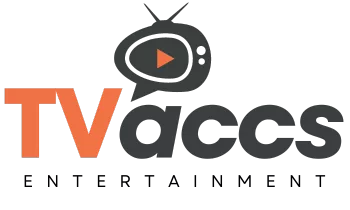Setting up a new smart TV may seem straightforward, but ensuring a smooth installation process requires attention to detail. From unpacking and connecting cables to configuring settings and downloading apps, each step plays a crucial role in maximizing your viewing experience. As you embark on this journey of transforming your living room into an entertainment hub, there are key considerations that can make a significant difference in how you interact with your smart TV. Stay tuned to unravel the secrets of setting up your new device for optimal performance and enjoyment.
Unpacking and Placement
When unpacking your new smart TV, place it on a stable surface to avoid any accidental falls. Carefully remove the TV from its packaging, ensuring not to damage the screen. It's essential to have a friend assist you, as smart TVs can be quite bulky and delicate.
Once the TV is safely on the stable surface, take a moment to inspect it for any visible damages or defects. This step is crucial to ensure that your TV is in perfect condition before proceeding with the setup process.
After confirming that your smart TV is intact, locate the user manual and any included accessories, such as the remote control and batteries. Keep these items organized and within reach for the setup process. Additionally, consider the room's lighting and glare to optimize your viewing experience.
Connecting Cables and Power
To ensure proper functionality, begin by connecting the necessary cables and powering up your new smart TV. Start by locating the power cord and plugging it into a power outlet.
Connect the HDMI cable to both the TV and any external devices, such as a cable box or gaming console, for optimal picture and sound quality. If you have other devices to connect, like a soundbar or streaming device, ensure they're compatible with your TV and connect them using the appropriate cables.
Once all cables are securely connected, power on your smart TV by pressing the power button on the remote or the TV itself. You should see the TV screen light up, indicating that it's receiving power. Make sure all connections are tight to prevent any signal loss or interruptions in your viewing experience.
With the cables connected and the TV powered on, you're now ready to move on to configuring settings and network connections.
Configuring Settings and Network
After connecting the necessary cables and powering up your new smart TV, the next step involves configuring settings and network to ensure optimal performance and connectivity. Begin by selecting your preferred language and region. This is crucial for tailored content recommendations. Next, adjust the display settings such as brightness, contrast, and color to suit your viewing environment.
Proceed to connect your smart TV to your home network. Access the network settings from the menu and choose your Wi-Fi network. Enter the password when prompted to establish a secure connection. For a more stable connection, consider using an Ethernet cable directly connected to the TV.
To enhance your viewing experience, update the software of your smart TV. Check for any available updates in the settings menu and follow the on-screen instructions. This ensures that your TV has the latest features and improvements for smooth operation.
Lastly, customize your settings according to your preferences. This includes enabling features like voice control, adjusting sound settings, and setting up parental controls if needed. By configuring these settings, you can optimize your smart TV for an enjoyable and personalized viewing experience.
Installing and Setting Up Apps
Discover and download your favorite apps on your new smart TV to expand its functionality and entertainment options. Setting up apps is a simple process that enhances your viewing experience.
Start by accessing the app store on your smart TV. This can usually be found in the main menu or through a dedicated button on the remote. Once in the app store, browse through the available options or use the search function to find specific apps. Click on the app you want to download, then select the install or download option.
After the app is downloaded and installed, you may need to sign in or create an account to access its content. Some apps may require additional permissions or settings adjustments to work correctly. Organize your apps by moving them around on the home screen or creating folders for easy access.
Remember to regularly update your apps to ensure you have the latest features and security patches. Enjoy exploring new content and services tailored to your preferences with the variety of apps available on your smart TV.